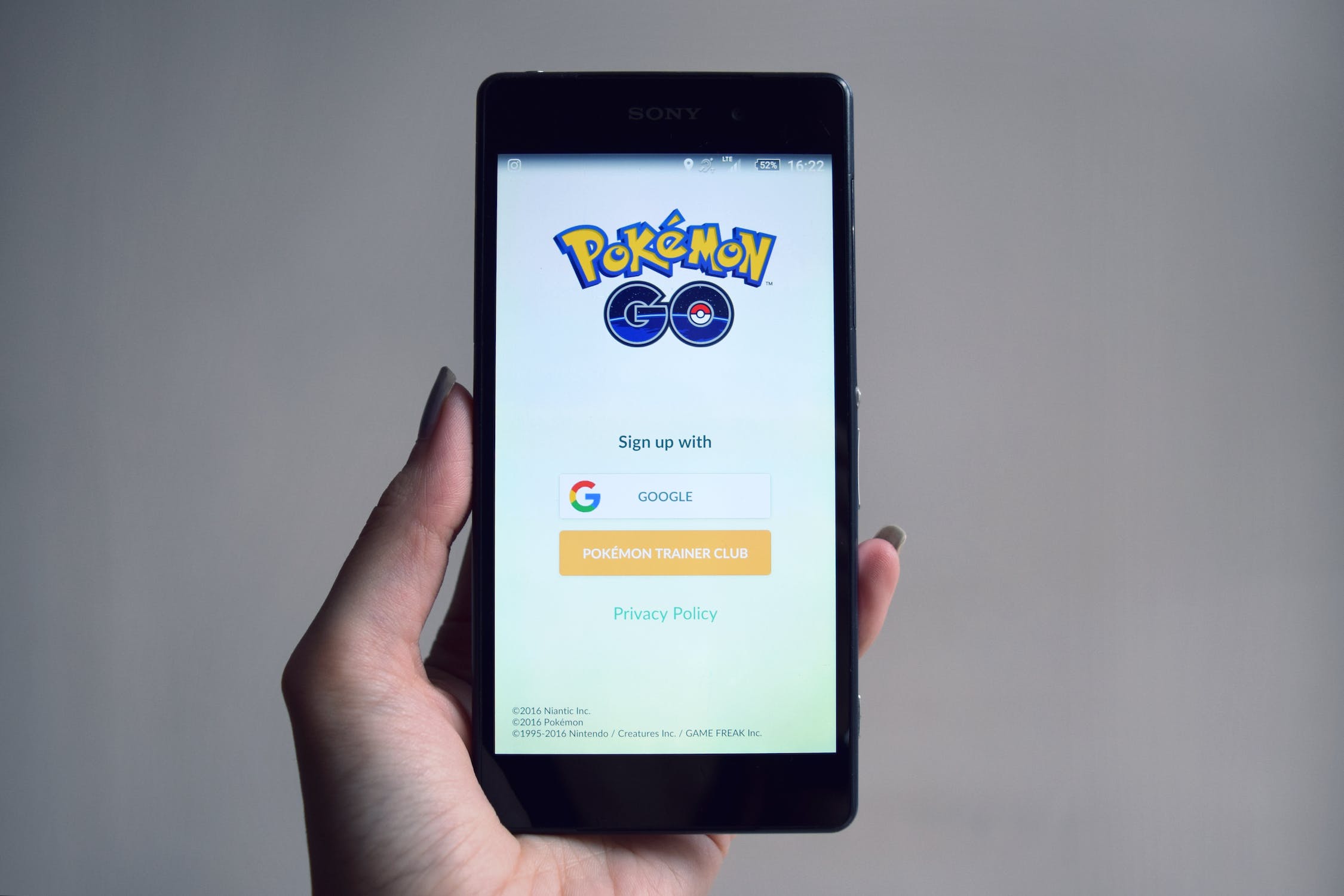How to block my First Bank ATM card from another phone; losing your ATM card can be a very stressful experience. in this case,in this kind situation, it’s very important to take immidiate action to
protect Your account and also to ease the worried about someone using it to make unauthorized transactions on your account. If you don’t have access to your own phone, you may be wondering how you can block your First Bank ATM card from another phone.
for more details, continue reading as we are going to show you step by step on how you can block your first bank atm card if you lost or misplaced it.
How to block my First Bank ATM card from another phone
taking action whenever your phone or let’s say gadgets is stolen is Very important because who ever that stole your atm card, can use it to withdraw all your money or use it to buy airtime and convert it to naira and transfer it to his/her own bank.
on this post, we will talk about How to Block First Bank ATM Card Using USSD Code and the steps to do it.
To block your First Bank ATM card using USSD code, follow these steps:
1. Go to your phone’s call menu and dial *894#.
2. Press 1 to select Quick Banking.
3. Press 4 to select Card Control.
4. Press 1 to select Block Card.
5. Enter your First Bank ATM card PIN.
6. Confirm that you want to block your card.
7. You will receive a confirmation message that your card has been blocked.
Please note that you can only block your First Bank ATM card using USSD code if you have registered your mobile number with the bank.
How to Block First Bank ATM Card on First Bank Mobile App
To block your First Bank ATM card on the First Bank Mobile App, follow these steps:
1. Open the First Bank Mobile App and log in to your account.
each step:
1. Open your First Bank Mobile App and log in to your account.
To do this, you will need to enter your username and password. If you have forgotten your password, you can reset it by tapping on the Forgot Password
2. Tap on the Cards icon.
3. Select the card that you want to block.
4. Tap on the Block Card button.
5. Enter your First Bank ATM card PIN.
6. Confirm that you want to block your card.
7. You will receive a confirmation message that your card has been blocked.
How to Block My First Bank ATM Card from Another Phone
You can use another person’s phone to block your First Bank ATM card if you have misplaced your personal items, including your phone, and you need to act quickly.
You can speak with First Bank’s customer service to prevent your ATM debit card from being used from a different phone. To contact a customer service agent who can help you block your card, use one of these numbers: 07080625000, 014485500, or 0700-FIRSTCONTACT.
Can I still transfer money if my card is blocked?
No, you cannot transfer money if your card is blocked. This is because a blocked card cannot be used for any transactions, including transfers.
However, you may be able to transfer money from your account using other methods, such as online banking or a mobile banking app.
Can I withdraw money from blocked ATM card?
No, you cannot withdraw money from a blocked ATM card. Once a card is blocked, it cannot be used for any transactions, including withdrawals.
If you need to withdraw money from your account and your card is blocked, you will need to contact your bank to find out what other options are available to you
Can I check my account balance when my account is blocked?
Whether or not you can check your account balance when your account is blocked depends on the reason why your account has been blocked and the policies of your bank.
Some banks may allow you to check your account balance even if your account is blocked. This is often the case if your account has been blocked due to fraud or suspicious activity.
The bank may want to allow you to check your balance so that you can identify any unauthorized transactions